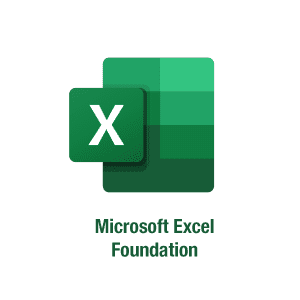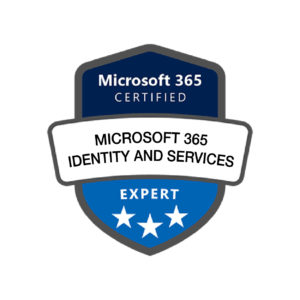Description
COURSE OBJECTIVES
Upon completion of the course, participant should be able to:
- Navigate the user interface of Microsoft Excel
- Create and save a basic worksheet
- Change and modify the cell and format of cell in the worksheet
- Manipulate the row and column in the worksheet
- Adding basic calculus on worksheet
- Printing worksheet
METHODOLOGY
- This course will be conducted with lectures, PowerPoint Presentation, demonstration on lab, and practical exercise.
AUDIENCE
This course is suitable for participant that new to Microsoft Excel such as fresh graduate, clerk, admin, and others who wish to start learning and using Microsoft Excel for their day-to-day job.
PREREQUISITES
Basic knowledge of Windows is essential with the following pre-requisites:
- Able to maneuver with the mouse-Point, Click, Drag and Double Click
- Able to configure the desktop
- Able to use the control panel
- Able to move and re-size Application Windows
- Able to switch between task application
COURSE OUTLINE
Module 1: Getting Started with Microsoft Excel Foundation
Topic A – Identify the Elements of the Excel Interface
- Microsoft Excel 2019
- What is Spreadsheet, Worksheet and Workbook
- What are Columns, Row, Cells, and Ranges
- The Excel Interface
- Navigation Options
Topic B Creating a New Blank Workbook
- The Ribbon
- The Backstage View
- The Save and Save As Commands
Module 2: Formatting a Worksheet
Topic A: Modify Fonts
- Fonts
- The Font Group
- The Format Cells Dialog Box
- The Format Painter
- Live Preview and Formatting
- The Mini Toolbar
Topic B: Add Borders and Colors to Cells
- Border Options
- Fill Options
- Sheet Backgrounds
Topic C: Apply Number Formats
- Number Formats
- Dragging and Dropping Cells
- How to cut, copy, and paste cells
- How to cut, copy, and Paste Multiple cells
- Using the Clipboard
- Using Paste Special
- Number Formats in Excel
- Custom Number Formats
Topic D: Align Cell Contents
- Alignment Options
- The Indent Commands
- Orientation Options
- The Merge & Center Options
Topic E: Apply Cell Styles
- Cell Styles
- The Style Dialog Box
Module 3: Modifying a Worksheet
Topic A: Manipulate Data
- The Undo and Redo Commands
- The AutoFill Feature
- Auto Fill Options
- The Transpose Option
- Live Preview
- The Clear Button
Topic B: Insert, Manipulate, and Delete Cells, Columns, and Rows
- The Insert and Delete options
- Column Width and Row Height Alternation Methods
- The Hide and Unhide Options
Topic C – Search for and Replace Data
- The Find Command
- The Replace Command
- The Go to Command
Topic D – Spell Check a Worksheet
Module 4: Managing Large Workbooks
Topic A: Format Worksheet Tabs
- Renaming Worksheet Tabs
- Changing Tab Color
Topic B: Manage Worksheets
- Repositioning Worksheets
- Inserting or Deleting Worksheets
- Hiding and Unhiding Worksheets
- Worksheet References in Formulas
Topic C: Manage the view of Worksheets and Workbooks
- Split Command
- Freeze Panes options
- Arrange All Command
- Arrange Windows Dialog Box
- View Side by Side Command
- Switch windows Command
- New Window Command
Module 5: Performing Calculation
Topic A: Create Formulas in a Worksheet
- Excel Formulas
- The Formula Bar
- Elements of an Excel Formula
- Common Mathematical Operators
- The Order of Operations
- Division Formula
Topic B: Insert Functions in a Worksheet
- Functions
- The Function Library
- Common Functions in Excel (SUM, AVERAGE, COUNT, MIN & MAX)
Module 6: Printing Workbook Contents
Topic A: Define the Basic Page Layout for a Workbook
- The Print Options in Backstage View
- The Page Setup Dialog Box
- The Print Preview Option
- Headers and Footers
- Header and Footer Settings
- Page Margins
- Margins Tab Options
- Page Orientation
Topic B: Refine the Page Layout and Apply Print Options
- Zoom Options
- Page Breaks
- Page Break Options
- The Print Area
- Print Titles
- Scaling Options