by Gabby Liau, 03 June 2021.
An Elastic Cloud Server (ECS) is a virtualized server that will be deployed in the cloud environment instead of in our own premises. A virtual server can also be said as a server space leased from someone else’s servers. Service providers like Huawei, Google, Microsoft, leased out their servers’ space to users all around the globe. The user who has rented the server space can utilize the server for their own business and at the same time, they are not required to take care of the physical infrastructure of the servers because the service providers will take care of it on the users’ behalf.
HUAWEI CLOUD allows us to create, modify, and operate ECSs (Elastic Cloud Servers) in a self-service manner. An ECS consists of network resources such as vCPUs (virtual CPU), memory, OS (Operating System), virtual Network, and EVS disks (Elastic Volume Service). We can create an ECS by specifying the type and amount of these network resources and the login authentication. And after the ECS is created, we can still modify its specifications as required.
For instance, if there is one day, we found that the storage capacity of the server has reached the ceiling, we can expand the server’s storage capacity very easily by just a few clicks; Or in another case where the computing power that can be provided by the current server can no longer cater for the running applications, we can also add in more vCPU to support the efficient operation of the applications.
The modification on the virtual server’s specification is way more flexible and faster compared to that on the physical server (or so-called the bare metal server). To modify/upgrade the physical server, it will be less flexible as the modification need to depend on the physical server’s hardware architecture. If say there is no more physical space or slot for us to put in more storage disk, our intention to expand the storage capacity of the physical server will be halted.
Moreover, the modification/upgrade on the physical server is also slower compared to that on the virtual server. We need to generate a purchase order and wait patiently for the purchase order to reach the vendor’s hands.
Wait for the vendor to get the stock for us, wait for the vendor to come to our premise, and wait for the vendor to do the installation.
We will be wasting a lot of time waiting for the physical server deployment and that is why, shorter deployment period can be one of the reasons for the users to choose to have their virtual servers on the cloud, instead of having the physical one in their own premises.
So now, let’s get started to create an ECS on HUAWEI CLOUD and see how convenient is it to purchase a virtual server!
First of all, we need to have an account in Huawei Cloud.
Register for a Huawei Cloud account.
After we have login to the Huawei Cloud, we will be landed at this page:
Point your indicator to a triple line on the top left corner and you will find Elastic Cloud Server under the category of Computing.
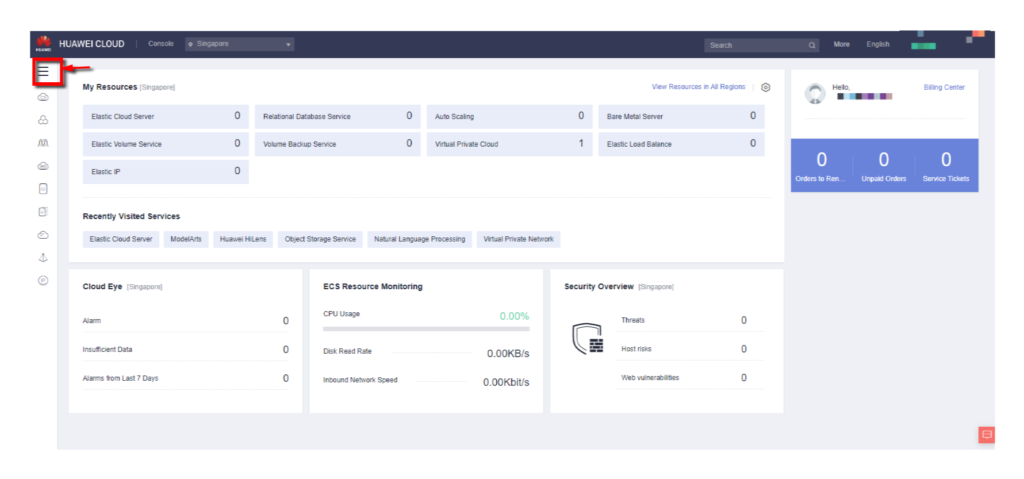
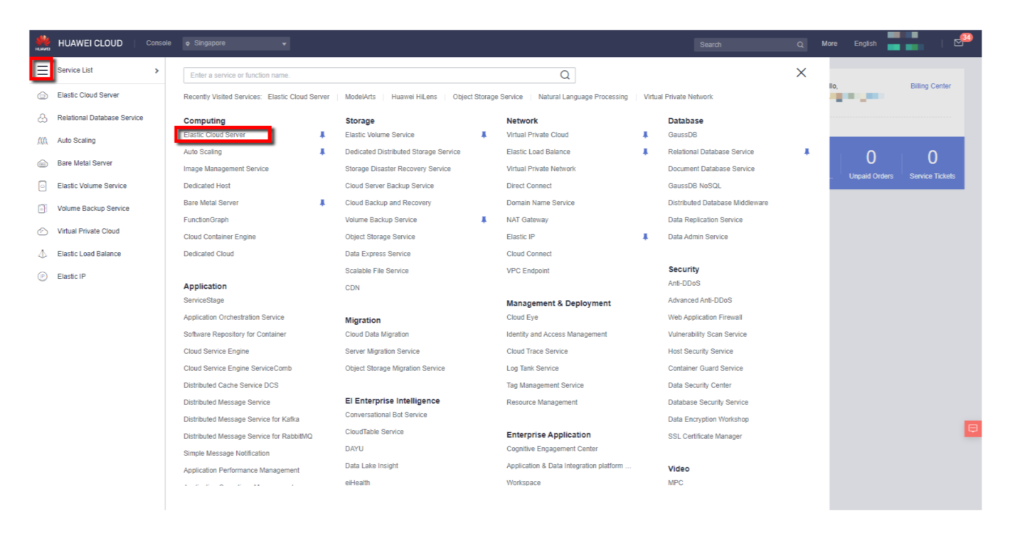
Step 1: Buy ECS.
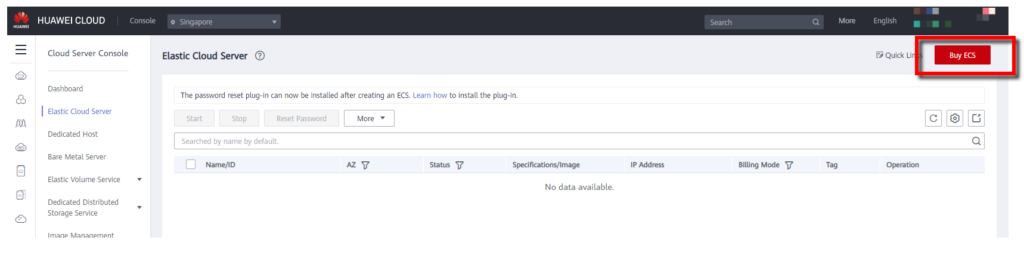
Step 2: Define the specification of the ECS.
Three types of configurations need to be done to create an ECS:-
(i) Basic setting configuration;
(ii) Network configuration;
(iii) Advanced setting configuration.
(i) Basic setting configuration:
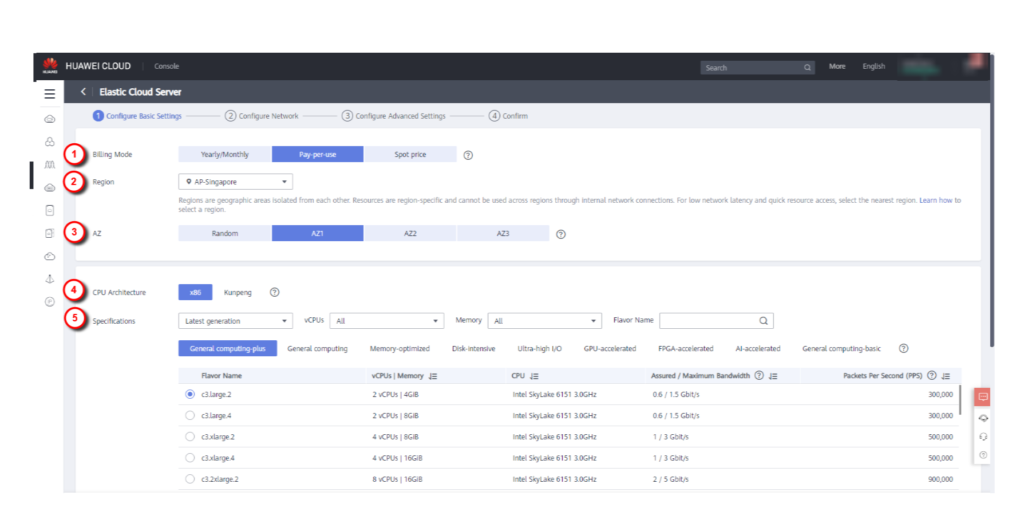
(1) Billing Mode: Select on how we want to be billed.
3 billing modes are available: (i) Yearly/monthly, (ii) pay per use or (iii) spot price. [Spot price is the hourly price for the ECS which is can sometimes be lower or higher than the pay-per-use price. The spot price will fluctuate according to the market trend]
(2) Region: Select the geographical region where the physical server of our ECS reside.
Normally, we will select the region nearest to our premise to mitigate the latency problem. As the data need to be transmitted between our premise and the physical server in the data center of the service provider, a shorter distance for the data transmission definitely will shorten the traveling period of our data, and hence, latency issue can be reduced.
(3) Availability zone (AZ): Availability zone is one or more discrete data centers with redundant power, networking, and connectivity in a region. Cloud service providers like Huawei will set up multiple data centers in one region. We can set up our ECS in one of the availability zones in the region.
(4) Specification: Select the “flavor” of our ECS.
Different flavored ECSs referring to different ECS of different specifications.
From here, we can define the specification of our ECS such as the number of vCPU, memory capacity, type of the CPU, assured/maximum bandwidth, and the packets per second (PPS).
Whereas on the other hand, different type of the ECS is optimized for different application scenarios. If we are to create an ECS dedicated to the AI application processing, we can choose “AI-accelerated” type of ECS.
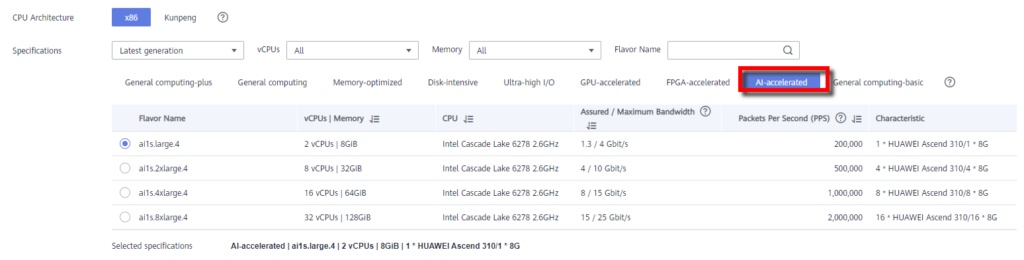
(5) Image: Define the operating system (OS) to be run in our ECS.
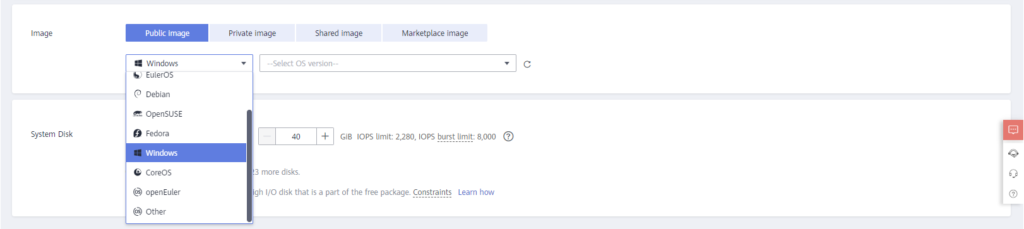
By using the public image, we are able to choose the type of OS we want to use. Whereas, by using the private image, we are able to create an ECS according to the specification that has been specified in the private image, including the type of OS and the OS version. (Click here and learn how to create a private image from an existing ECS). Nevertheless, we can also use the shared image shared by other Huawei Cloud users, or buy a marketplace image, where the image is already equipped with specific applications such as mySQL, Apache, etc..
(6) System Disk: Define the storage capacity of the ECS.

(ii) Network configuration:
(1) Network: Create a Virtual Private Cloud (VPC).
VPC is a logically isolated virtual network. Just like the network at our own premises, we need to assign an IP address to our servers, define subnets and routes, and implement access control through security groups and network ACLs.

(2) Security Group: Create a security group and define the inbound rules (to restrict certain incoming traffic) and outbound rules (to restrict certain outgoing traffic) in order to control the accessibility of the ECS as we definitely do not want to let everyone to be accessible to our ECS.
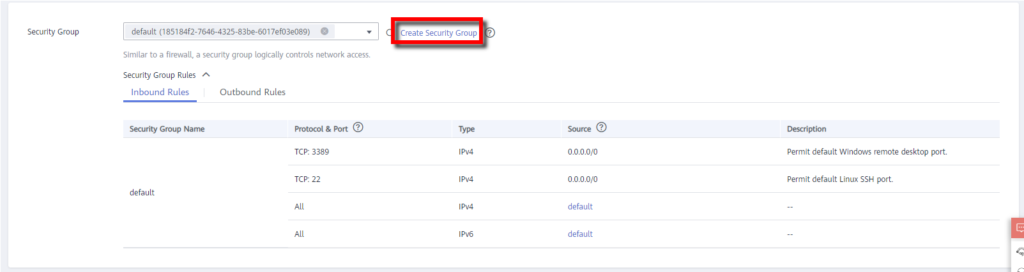
(3) Elastic IP (EIP): Assign the ECS an IP address if the ECS is needed to be accessed by the external network(s).
For example, if we host our websites in an ECS, the viewers of our websites will access our ECS externally. Without the EIP, it is impossible for the viewers to locate the domain name of our websites and the interactions between our websites and the viewers can never be made.
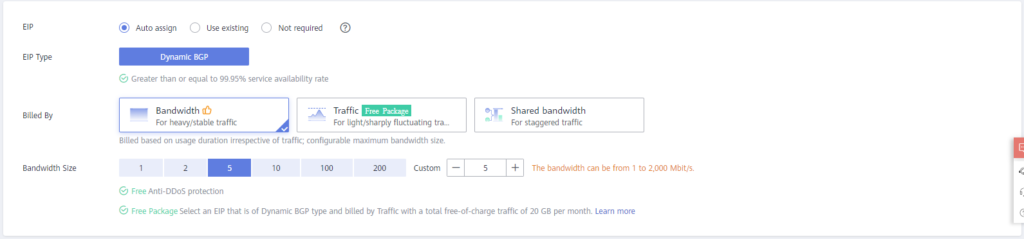
(iii) Advanced settings configuration:
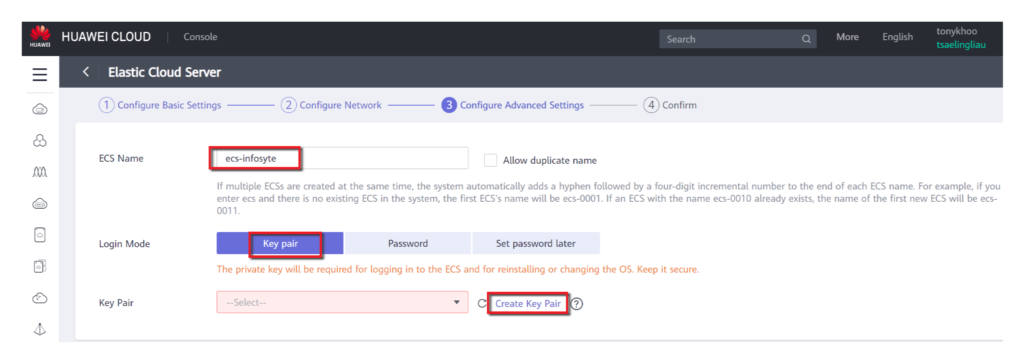
(1) ECS Name.
(2) Login mode.
3 login modes are available.
If we choose to login to our ECS using key pair, we need to create a key pair in advance.
We will create the key pair with the help of Huawei DEW (Data Encryption Workshop) Service, whereafter we have created our key pair, the private key will be automatically downloaded into our own local devices. (Make sure the private key in the local device will not be lost as it can only be downloaded once)
Other than key pair login mode, we can also set a login password to our ECS (or just set it later).
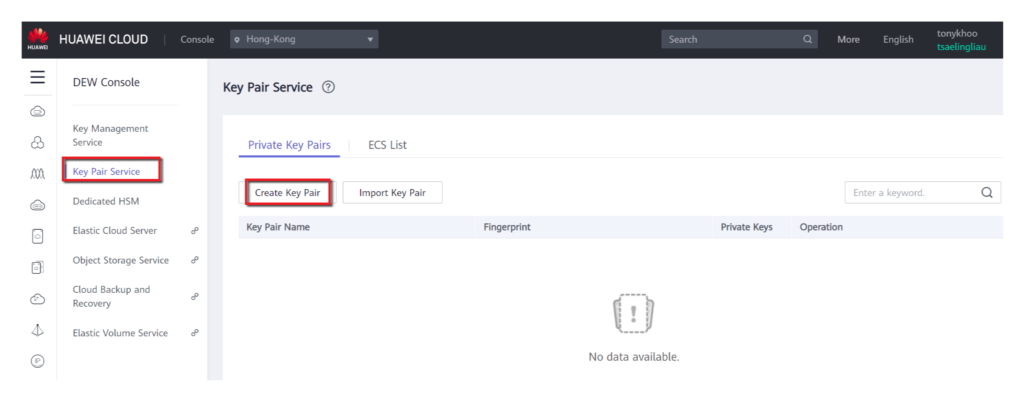
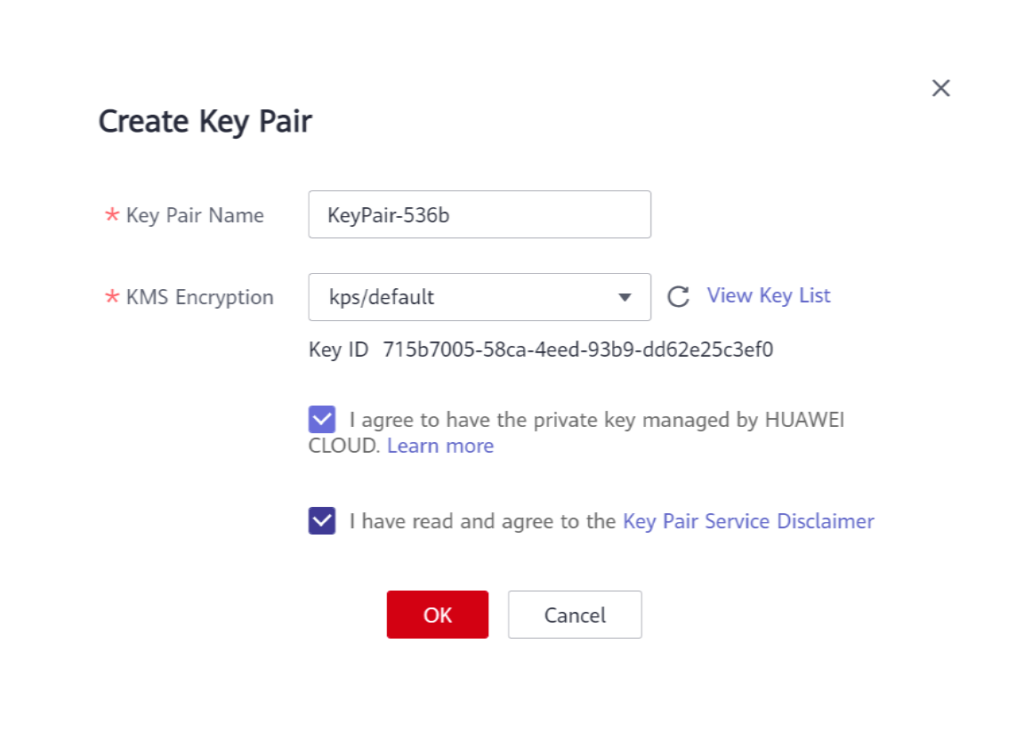
(3) Cloud Backup and Recovery.
We can define a backup and recovery system for our ECS over this step. Additional charges will be made as we are going to purchase a backup vault to store the backup contents of our ECS, and we are going to set the backup policy as well (eg.: the backup frequency).
If we do not want to set the backup and recovery mechanism now, we can set it later.
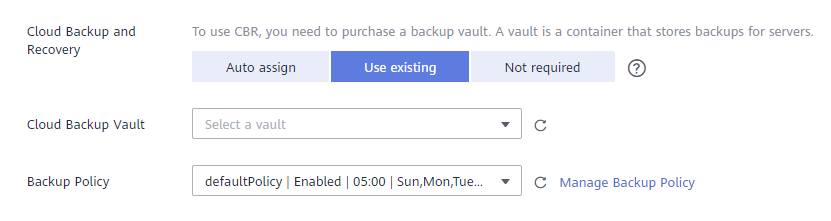
(4) ECS Group (Optional).
We can put the currently-creating ECS into an ECS group which is also consisting of other ECSs.
ECS group is enabled with an “anti-affinity” policy which allows the ECSs within the group can be hosted in different physical devices in the data center.
If we have several ECSs hosts for the same application, we can put these ECSs into different physical devices. If one of the physical devices is down, our application will not be affected since it can still be supported by ECS hosted in another healthy physical device.
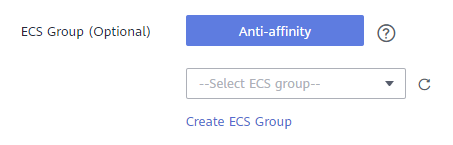
(5) Advanced Options: User Data Injection. (Optional)
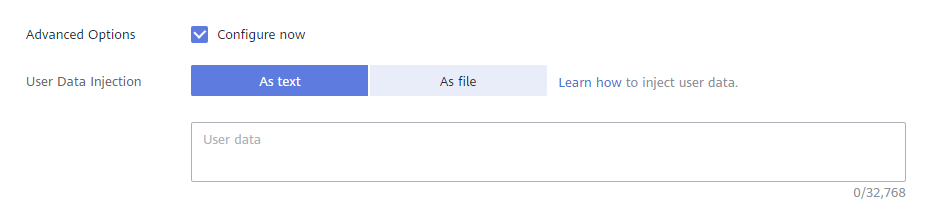
We can use the user data injection function to inject script(s) into our ECS to:
– simplify ECS configuration (eg.: we can use the script to set and reset the login password);
– initialize the ECS OS configuration;
– upload our scripts to ECSs during ECS creation;
– perform certain tasks using scripts.
Example: Using data injection function to assign user root permission for remotely logging to a Linux ECS. (After injecting the file, we can log in to the ECS as user root using SSH key pair authentication)
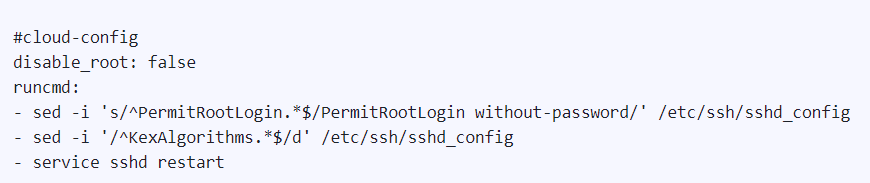
Advanced Options: Tag.

Advanced Options: Agency.
We can create an Agency to allow a third-party user to help us managing our ECS.

(We will have another post mainly focusing on the explanation on the Agency shortly, or you can check it out at Huawei Support website- Agencies)
Step 3: Confirm.

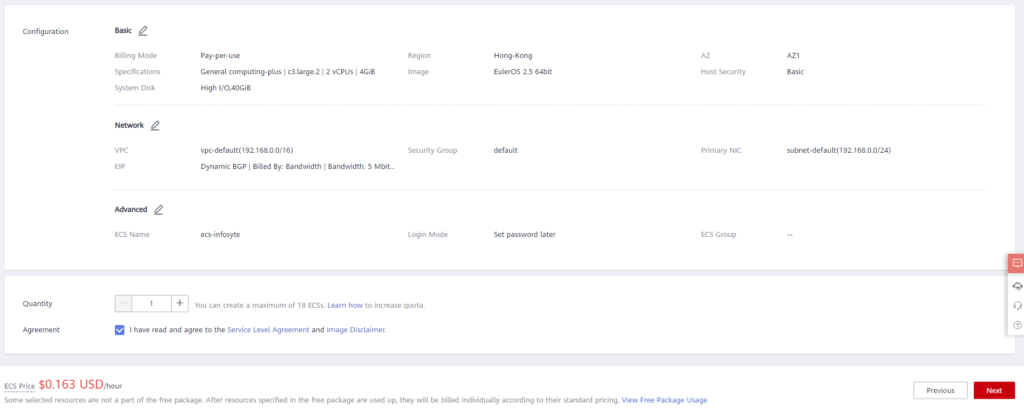
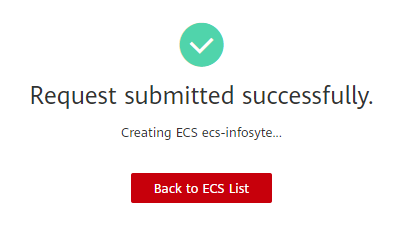
Go to the ECS list, we can start or stop the ECS which we have created.
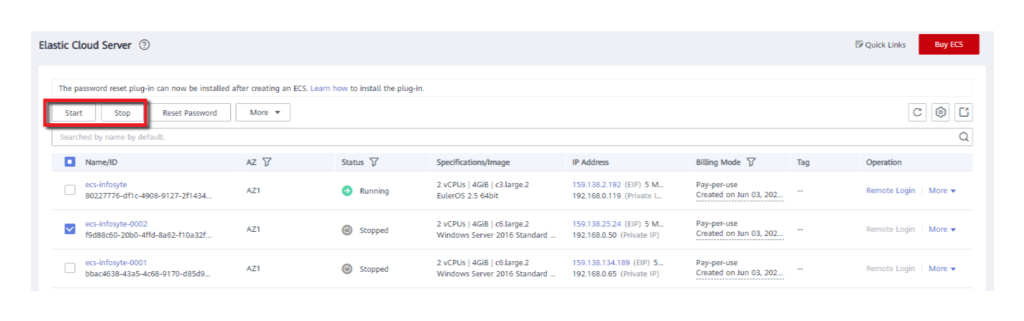
Click into our ECS (eg: ecs-infosyte).
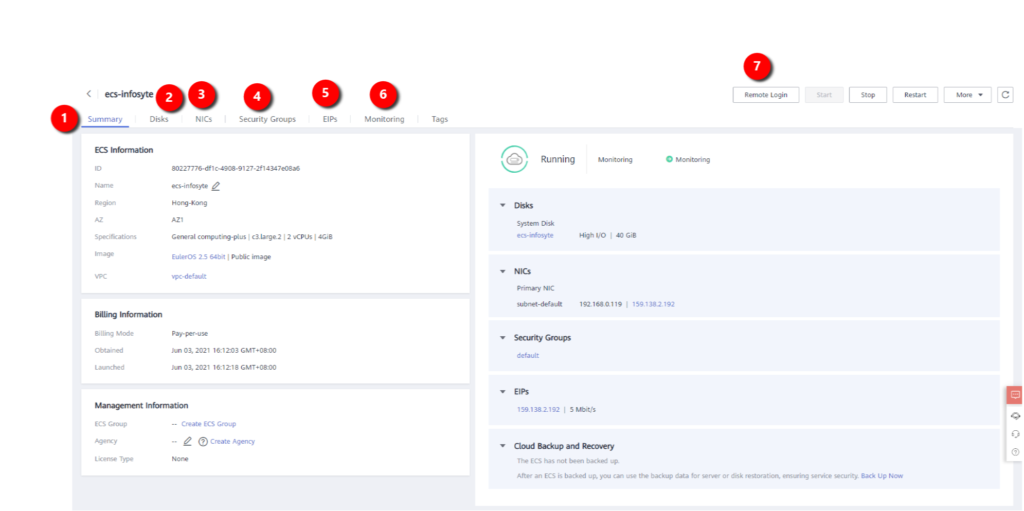
(1) Summary.
View the summary details of our ECS.
(2) Disks.
We can still add in additional disk(s) to our ECS or expand the capacity of the existing disk(s) that has been attached to our ECS if needed. (Flexible storage capacity expansion)
(3) NIC (Network Interface Card).
Network management. We are allowed to change the VPC (Virtual Private Cloud) where our ECS reside, manage the IP address, change the security group (Inbound/outbound rules) and also can add in additional NIC if necessary.
(4) Security Groups.
We can modify the inbound and outbound rules of the in-use security group(s).
(5) EIPs (Elastic IP address)
Bind, unbind, modify the bandwidth of the current EIP(s).
(6) Monitoring
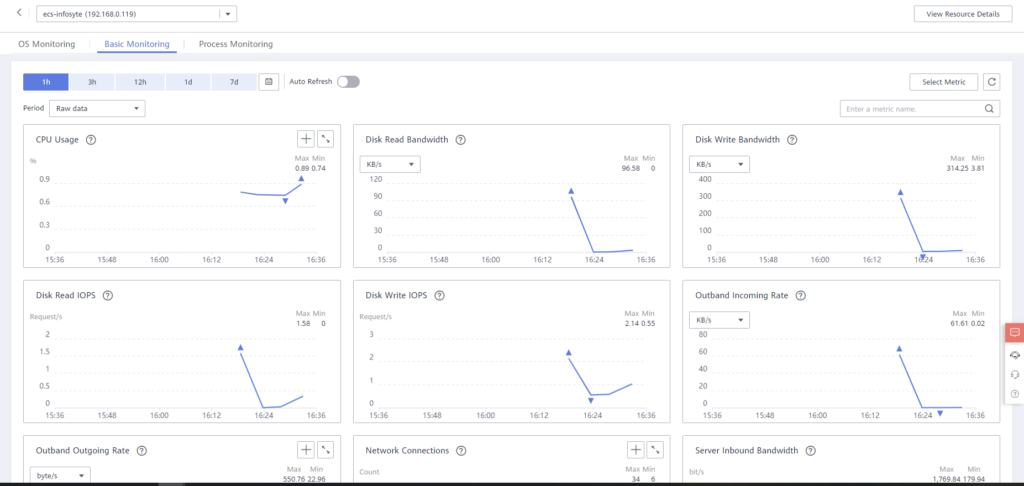
We can monitor resources details within a period of time or on a certain date, such as the CPU usage, disk read bandwidth, number of network connections, number of new connections, server inbound/outbound PPS (packet per second), etc..
(7) Remote login.
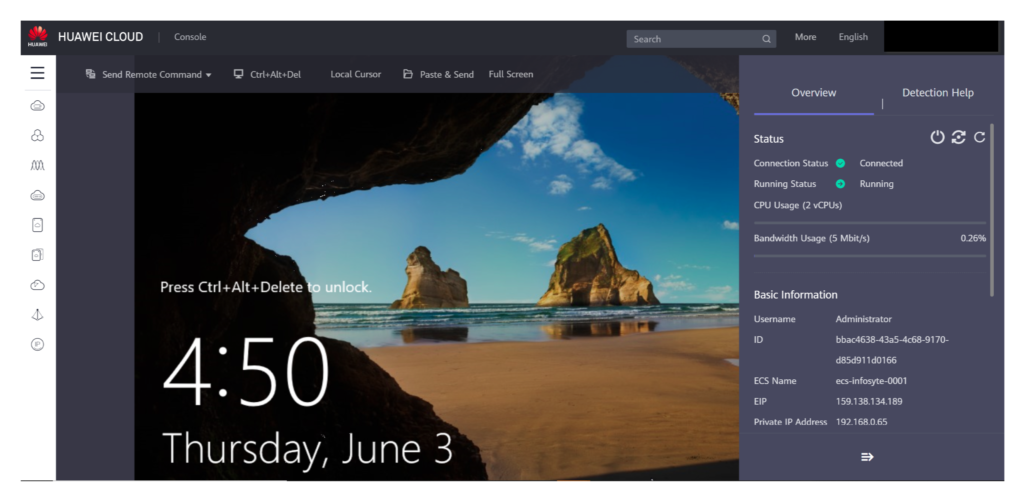
After you have completed these steps, yes! You have obtained your virtual server on the Huawei Cloud!
Like what we have done in the previous steps, we can obtain our virtual server very easily within minutes. Flexibly configure, modify, expand the capacity of our ECS and allow it into operation through few clicks.
But, is a virtual server always a better option compared to the physical server (bare metal server) ?
Well, it is not always. Virtual servers can be superior for companies in which servers’ flexibility is their priority consideration.
Physical servers can be a better choice for companies that need rock-solid security and are ready to handle complex server operation and maintenance tasks.
This is because, even though the process of deploying a virtual server is very simple and fast, but the data will be transmitted across 2 or more physical locations (between your company and the data center of the Cloud Service provider), which will increase the risk of the data to be hijacked by the hackers during the transmission. Companies are forced to implement additional security measures to counteract this.
Everything has its own pros and cons.
Most importantly, we need to make sure that we are clear enough about the true concern of the company before the server deployment so that we are able to select the best deployment model that can minimize the operational cost while maximizing the profit of the company!



